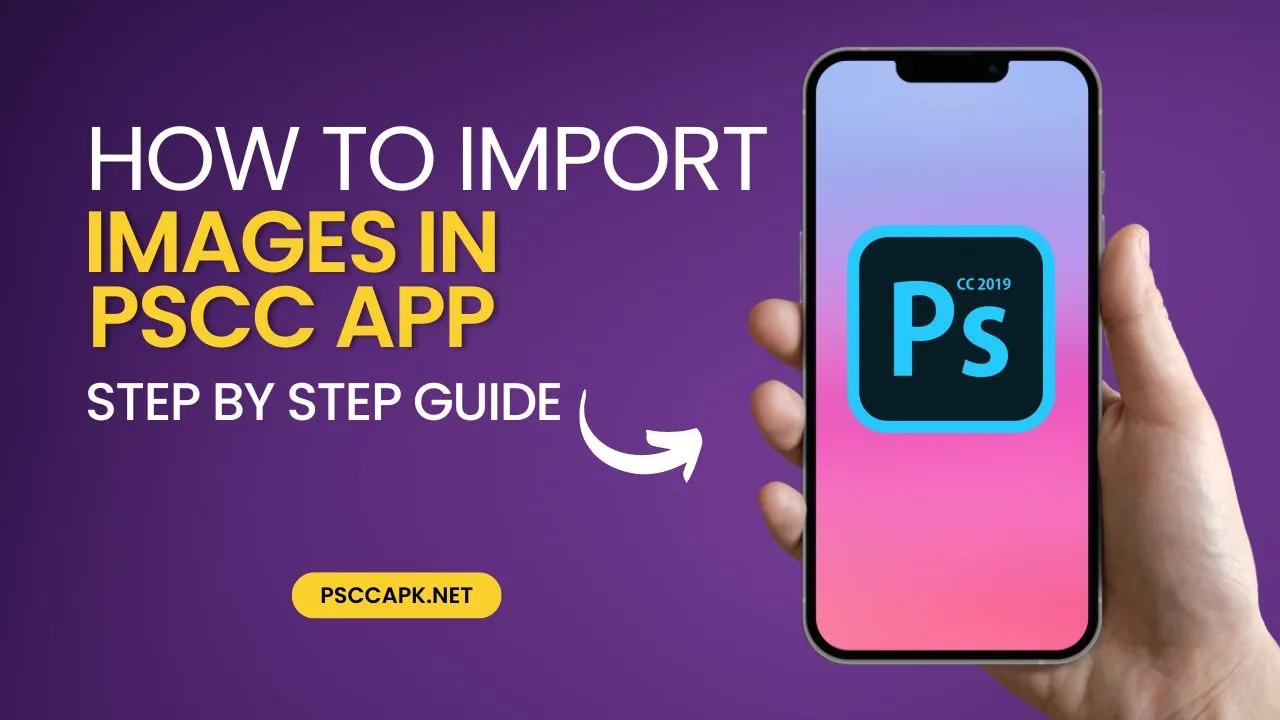Do you want to use the PS CC app on your phone to edit photos but don’t know how to add them? You’ve found the right place! This guide will show you, step-by-step, how to add pictures to the PS CC app and start editing them in high quality from your phone. Allow us to begin and make the process of changing your photos smooth and easy!
What is the PS CC App?
PS CC, which stands for Photoshop Creative Cloud, is a powerful picture editor app for Android devices. With it, you can edit and improve your pictures on the go using many of Photoshop’s most famous features. You can still download it even though it’s not on the Play Store anymore.
Features of PS CC
- Advanced Editing Tools: The app offers a range of tools for retouching, adjusting, and transforming images.
- Layer Management: Just like in the desktop version of Photoshop, you can work with multiple layers.
- Filters and Effects: Apply various filters and effects to give your photos a unique look.
Availability and Installation
While the PS CC app isn’t available on the Play Store, you might find it through alternative sources or by downloading from Adobe’s official website if they offer it there. Make sure to install it from a trusted source to avoid any issues.
Why Import Images into PS CC App?
Importing images into the PS CC app allows you to make detailed edits and enhancements. Whether you’re looking to correct colors, remove blemishes, or add artistic effects, having your images in the app gives you full control over the editing process.
Common Uses of Imported Images
- Enhancing Photos: Improve the quality of your images with advanced editing tools.
- Creating Graphics: Design posters, social media graphics, and more using your imported images.
Preparing to Import Images
Before importing your images, set up your workspace by creating a new project. This will help you keep your edits organized and focused.
For the best results, make sure your images are high-resolution before importing them. This ensures that your edits will be sharp and clear.
Step-by-Step Guide to Importing Images
Step 1: Creating a New Project
Open the PS CC app and start a new project. This is where your imported images will be placed and edited.
Step 2: Accessing the Layers Option
On the right side of the screen, find the layers option. This is where you’ll add new layers to your project.
Step 3: Adding a Photo Layer
Click on the “+” icon to add a new layer. Choose the “Photo Layer” option from the menu that appears.
Step 4: Selecting the Source of Your Image
You’ll see three options: Photo Library, Camera, and Creative Cloud. Select “Photo Library” if your image is saved on your device.
Choosing Between Photo Library, Camera, and Creative Cloud
- Photo Library: Use this to import images stored on your phone.
- Camera: Take a new photo and import it directly into your project.
- Creative Cloud: Access images stored in your Adobe Creative Cloud account.
Step 5: Navigating the Photo Library
Once you choose “Photo Library,” browse through your folders to find the image you want to import. Select the image and tap “Add.”
Step 6: Importing the Image
Your selected image will now be imported into your project. You can start editing right away!
Conclusion
In this guide, we have shown you how to import images into PS CC app. We’ve covered everything from setting up your project to fixing common problems. Now, you are ready to enhance your photos and make amazing edits on your phone. If you liked this guide then share it with your friends and family. For more tips and tricks about PS CC app, keep visiting our website. Happy editing!