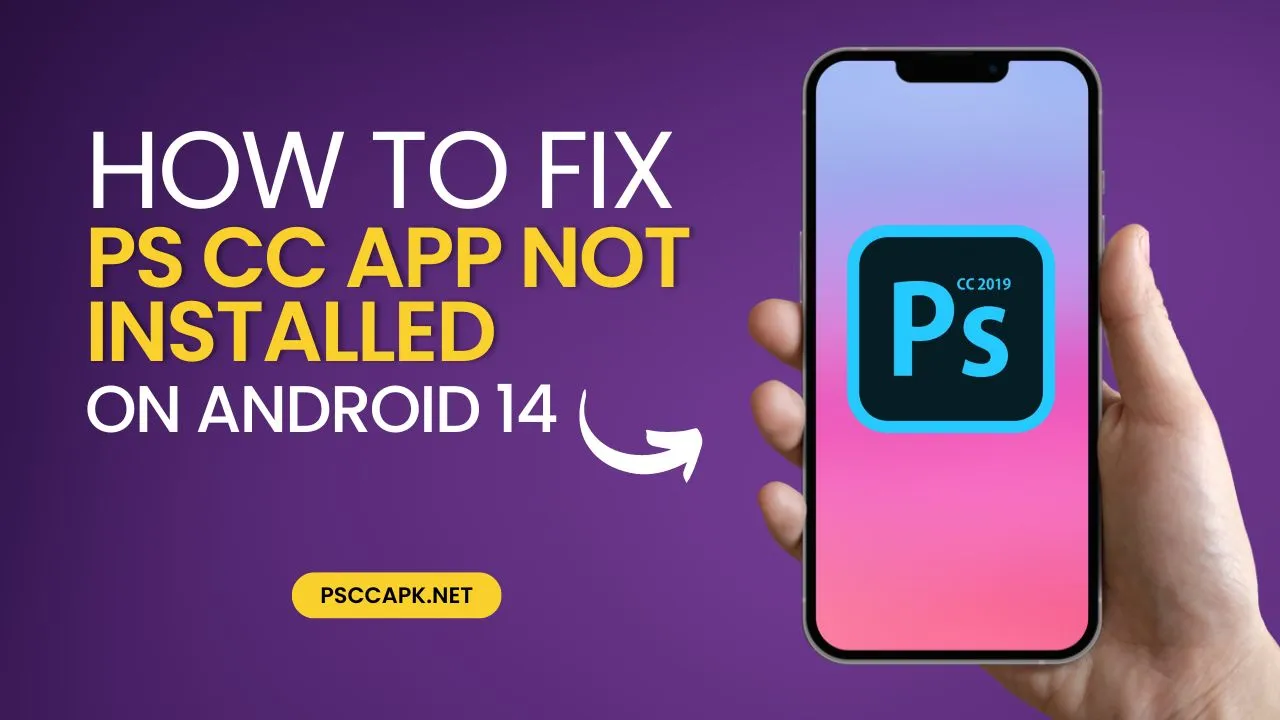Hello everyone! If you’re having trouble installing the PS CC app on your Android 14 device, you’ve come to the right place. Many people face issues when trying to install PS Touch or PS CC on Android 14, but don’t worry. In this guide, we’ll show you simple steps to fix this problem and get the apps working. Let’s get started!
Step-by-Step Guide
Step 1: Uninstall Existing PS Touch
First, we need to uninstall the existing PS Touch app if it’s already installed. Here’s how you do it:
- Go to your device’s settings.
- Find the PS Touch app.
- Click on it and select “Uninstall.”
Step 2: Install Zarchiver
Next, we need to install an application called Zarchiver. This app will help us manage our files and installations.
- Open the Play Store.
- Search for “Zarchiver.”
- Install the app.
Step 3: Download Necessary Files
Now, download the files you need. I’ll provide all the download links in the description. Download the following:
- PS Touch APK
- Install with Option APK
- Shizuku APK
Step 4: Install Shizuku
Once you have downloaded the files, follow these steps:
- Open Zarchiver.
- Navigate to the download folder where you saved the APKs.
- Install the Shizuku APK first.
Step 5: Open Shizuku and Grant Permissions
- Open the Shizuku app.
- Grant all necessary permissions.
Step 6: Enable Developer Options and Wireless Debugging
- Go to your device’s settings.
- Navigate to “About phone.”
- Tap on the “Build number” seven times to enable Developer Options.
- Go back to the main settings menu.
- Open “Developer Options.”
- Find and enable “Wireless Debugging.”
Step 7: Pair Device for Wireless Debugging
- Still in Developer Options, select “Pair device with pairing code.”
- Note the pairing code shown.
- Open Shizuku and enter the pairing code when prompted.
Step 8: Install PS Touch
- Open the Install with Option APK.
- Grant any necessary permissions.
- Select “Choose File” and navigate to your download folder.
- Select the PS Touch APK.
- Tick the necessary options (e.g., HD Block).
- Click “Install.”
Step 9: Verify Installation
Open the app to ensure it runs smoothly.
After installation, go back to the home screen.
Check if the PS Touch app appears.
Conclusion
You’re all set! By following these steps, you’ve successfully installed the PS CC app on your Android 14 device. If you run into any issues, double-check the steps. Enjoy your PS CC app, and feel free to share this guide with others who might need it. Happy editing!